06. Merge Conflicts
Sometimes Merges Fail
Most of the time Git will be able to merge branches together without any problem. However, there are instances when a merge cannot be fully performed automatically. When a merge fails, it's called a merge conflict.
If a merge conflict does occur, Git will try to combine as much as it can, but then it will leave special markers (e.g. >>> and <<<) that tell you where you (yep, you the programmer!) needs to manually fix.
What Causes A Merge Conflict
As you've learned, Git tracks lines in files. A merge conflict will happen when the exact same line(s) are changed in separate branches. For example, if you're on a alternate-sidebar-style branch and change the sidebar's heading to "About Me" but then on a different branch and change the sidebar's heading to "Information About Me", which heading should Git choose? You've changed the heading on both branches, so there's no way Git will know which one you actually want to keep. And it sure isn't going to just randomly pick for you!
Let's force a merge conflict so we can learn to resolve it. Trust me, it's simple once you get the hang of it! Remember that a merge conflict occurs when Git isn't sure which line(s) you want to use from the branches that are being merged. So we need to edit the same line on two different branches…and then try to merge them.
Forcing A Merge Conflict!
Remember that a merge conflict occurs when the exact same line(s) are changed in separate branches. Let's alter the page's heading on two different branches. So Let's:
- change the heading on the
masterbranch - create a
heading-updatebranch that's located on the commit right before the recently modifiedmasterbranch - change the same heading
- switch back to the
masterbranch - merge in the
heading-updatebranch
Change Heading On Branch 1
Since the master branch is just a regular ol' branch like all the rest, let's just alter the heading while we're on the master branch. So change the <h1> heading from whatever you have it to something else. For me, the heading is currently "Adventure" on line 13, and I'm changing it to "Quest".
Once you've made the change, save the file and commit it to the repository.
Change Heading On Branch 2
Now we need to create a different branch and update the heading on that branch.
Now this is important, we need to create a branch that's not branching from the master branch. If we make a change that branches off of the master branch, then that change will be "ahead" of this one and Git will just use that change instead of the one we just made on master. So we need to put the branch "in the past".
Let's just create a branch that's on the commit right before the most recent one. So use Git log to get the previous commit's SHA and create a branch on that commit. Here's what my Git log looks like after creating a heading-update branch:
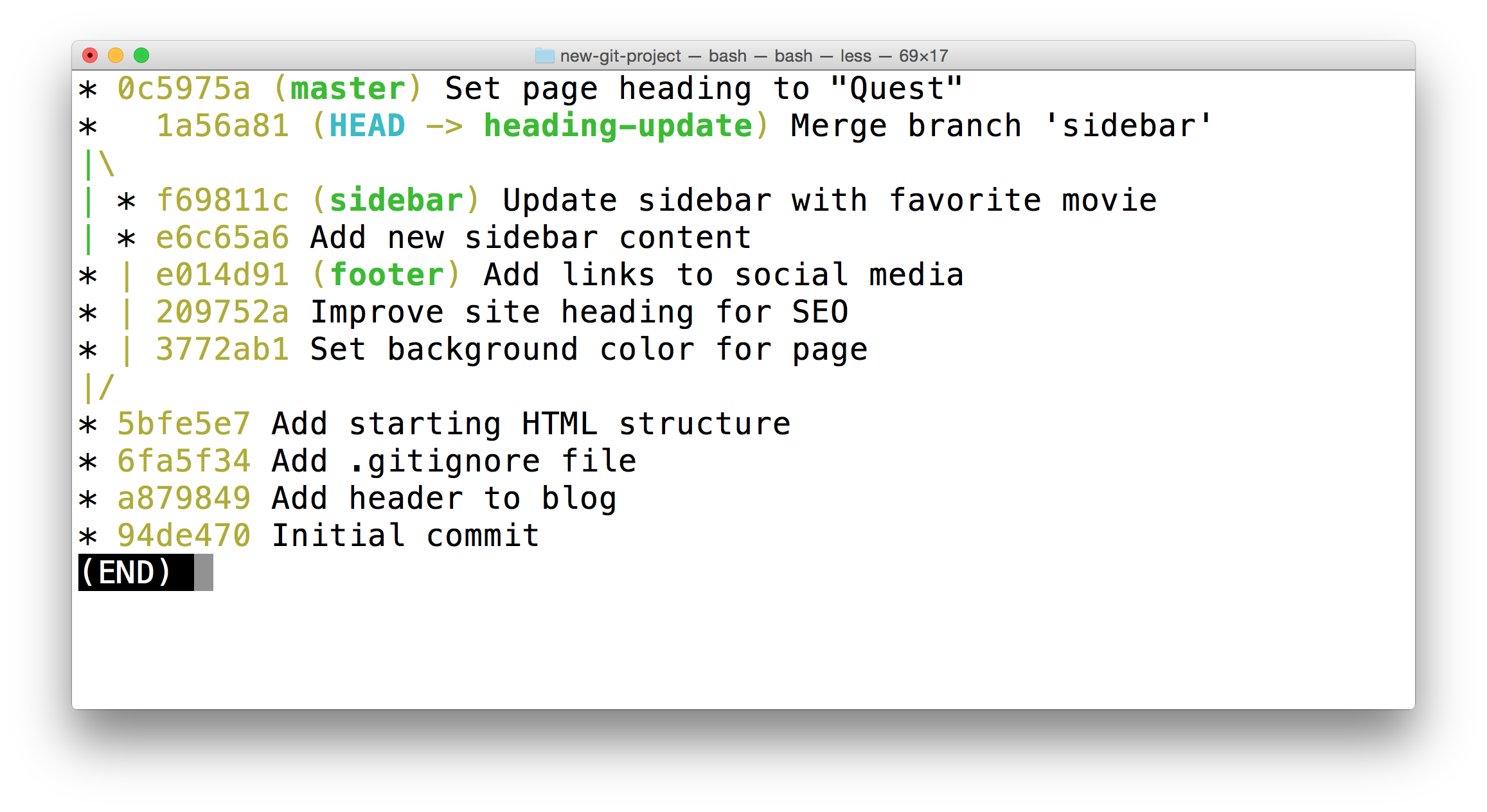
The Terminal application showing the output of git log --oneline --decorate --graph --all. The heading-update branch is currently checked out.
Ok, now that we've got our branch created, we just need to update the heading, again. Now make sure you change the exact same line that you changed on the master branch. I'm changing "Adventure" on line 13 to "Crusade".
Then save the file and commit it to the repository.
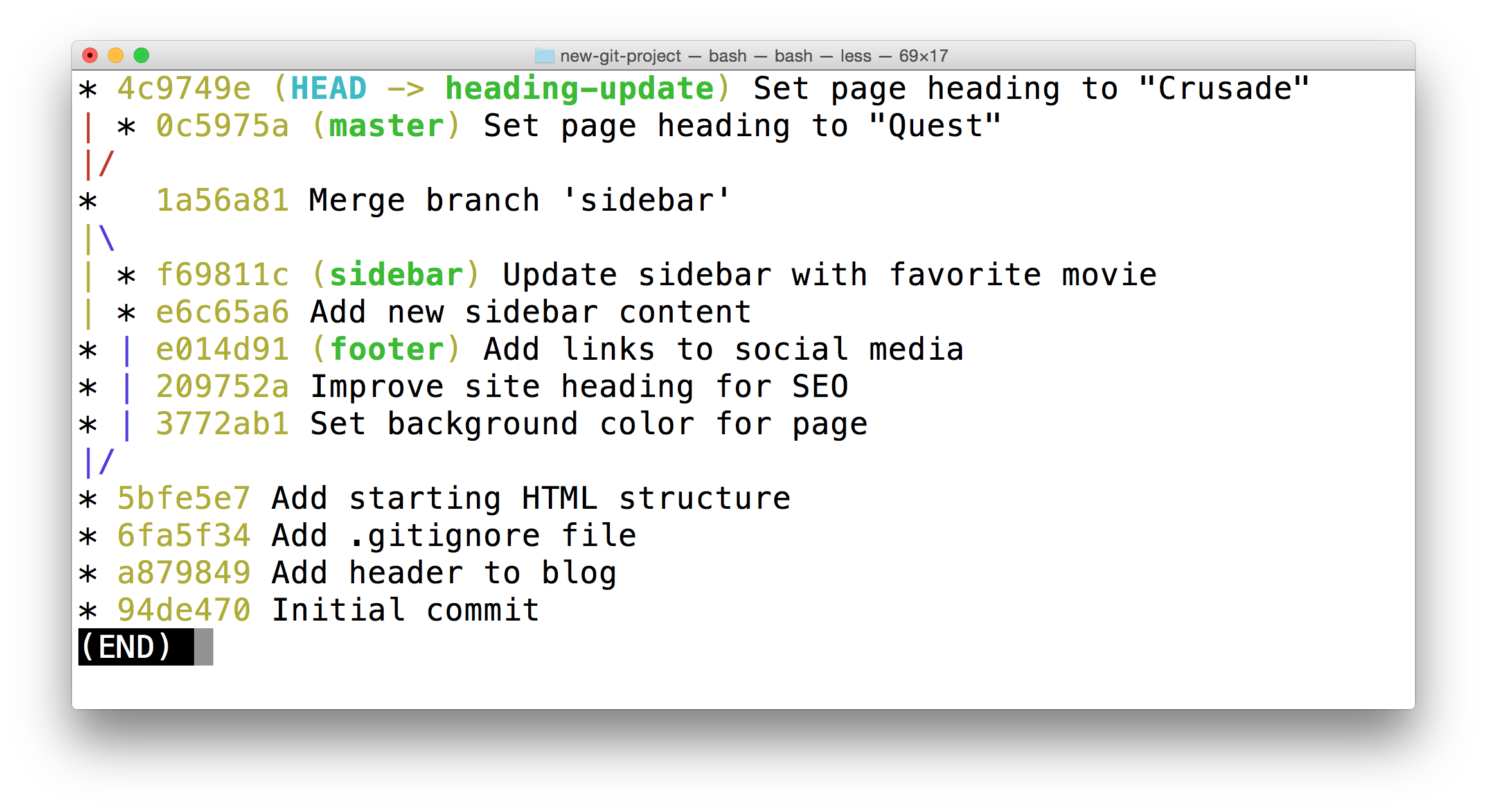
The Terminal application showing the output of git log --oneline --decorate --graph --all. Both the master branch and the heading-update branch alter the same line of the same file.
Prepped For Merge Conflict
Task Description:
Ok, we're just about to cause a merge conflict, make sure you're at the same place I am:
Task Feedback:
Awesome! Let's proceed.
Make sure you're on the master branch (we could really do this on either branch, but I just have a habit of keeping the master branch the main one that other topic branches get merged into) and merge in the heading-update branch:
$ git merge heading-updateYou should see the following:
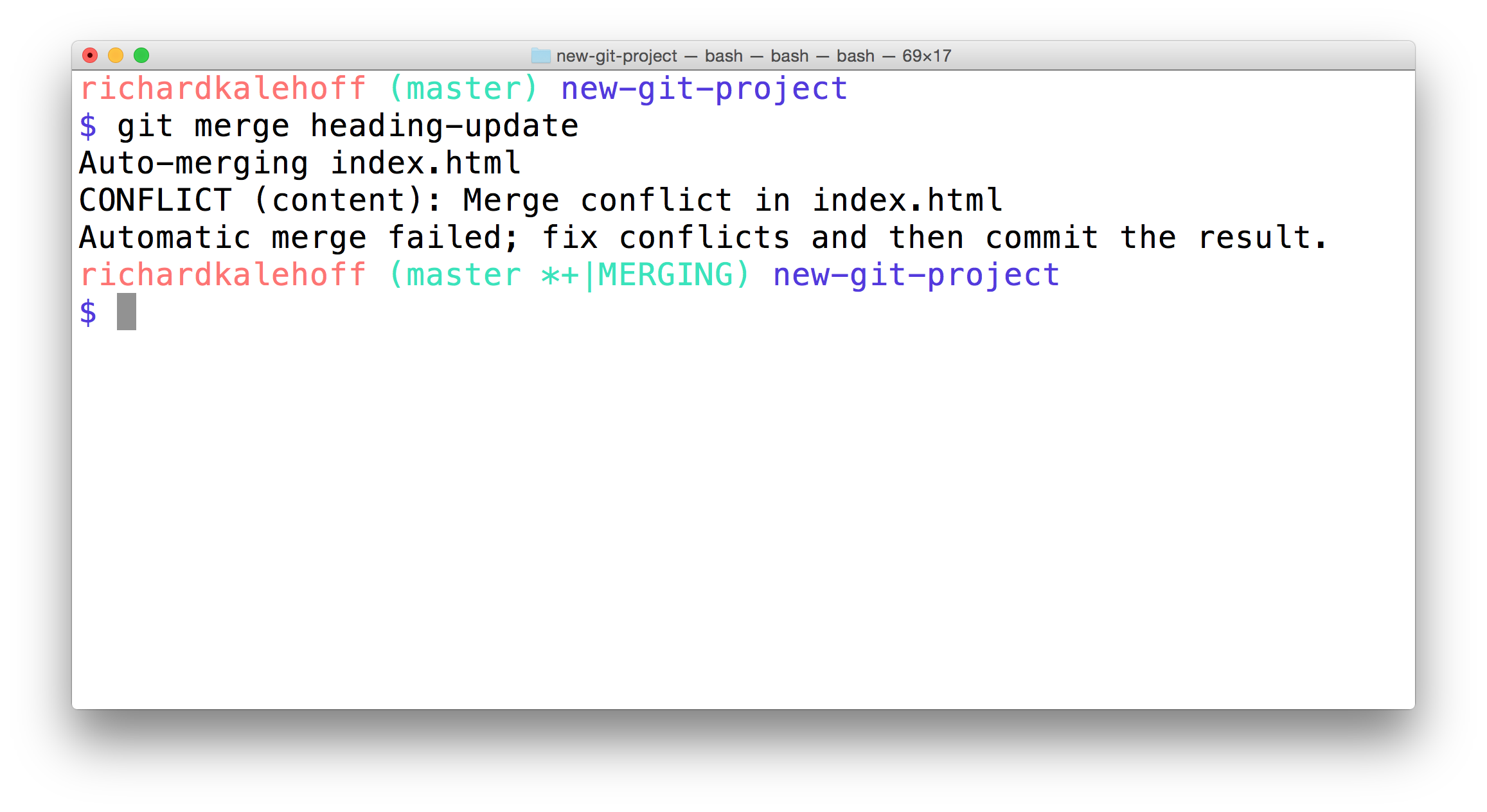
The Terminal application showing the output of a merge that resulted in a merge conflict. The word "CONFLICT" appears and says that the conflict occurred in the index.html file.
Merge Conflict Output Explained
The output that shows in the Terminal is:
$ git merge heading-update
Auto-merging index.html
CONFLICT (content): Merge conflict in index.html
Automatic merge failed; fix conflicts and then commit the result.Notice that right after the git merge heading-update command, it tries merging the file that was changed on both branches (index.html), but that there was a conflict. Also, notice that it tells you what happened - "Automatic merge failed; fix conflicts and then commit the result".
Remember our good friend git status? Well he'll come in really handy when working with merge conflicts.
Merge Conflict's Status?
SOLUTION:
- You have unmerged paths
- Unmerged paths
- fix conflicts and run "git commit"
- use "git add
..." to mark resolution
The git status output tells us to that the merge conflict is inside index.html. So check out that file in your code editor!
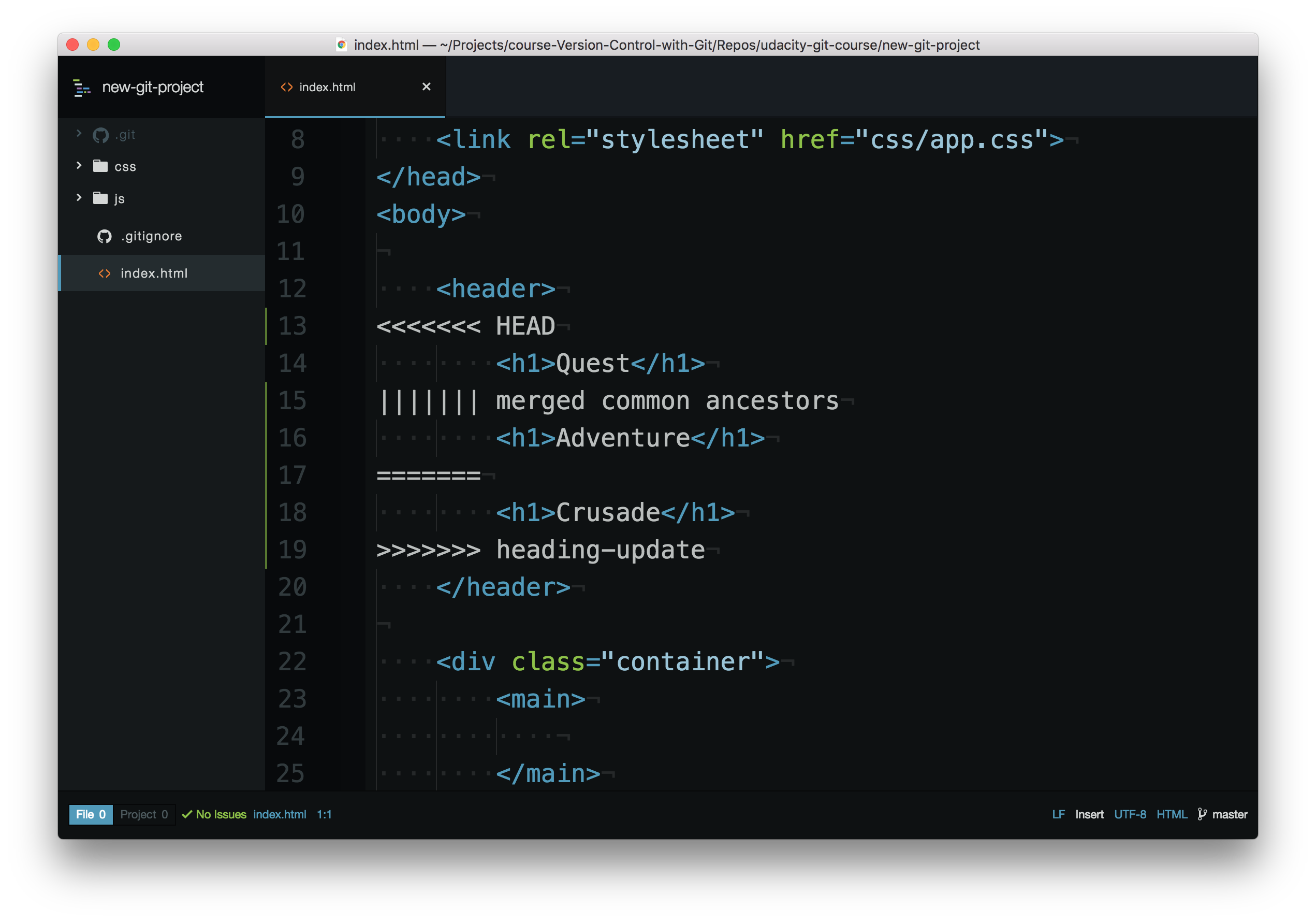
Code editor showing the merge conflict indicators.
Merge Conflict Indicators Explanation
The editor has the following merge conflict indicators:
<<<<<<< HEADeverything below this line (until the next indicator) shows you what's on the current branch||||||| merged common ancestorseverything below this line (until the next indicator) shows you what the original lines were=======is the end of the original lines, everything that follows (until the next indicator) is what's on the branch that's being merged in>>>>>>> heading-updateis the ending indicator of what's on the branch that's being merged in (in this case, theheading-updatebranch)
Resolving A Merge Conflict
Git is using the merge conflict indicators to show you what lines caused the merge conflict on the two different branches as well as what the original line used to have. So to resolve a merge conflict, you need to:
- choose which line(s) to keep
- remove all lines with indicators
For some reason, I'm not happy with the word "Crusade" right now, but "Quest" isn't all that exciting either. How about "Adventurous Quest" as a heading?!?
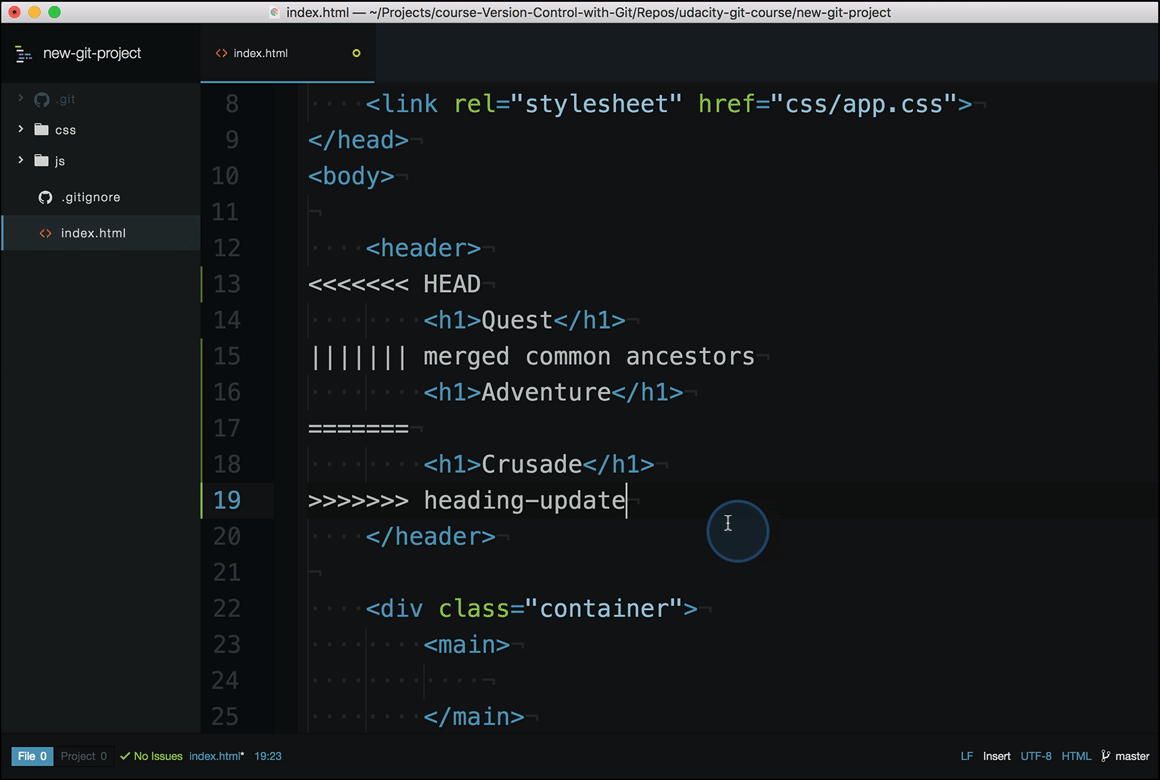
Code editor where showing the merge conflict indicators being removed and the page heading being updated.
Commit Merge Conflict
Once you've removed all lines with merge conflict indicators and have selected what heading you want to use, just save the file, add it to the staging index, and commit it! Just like with a regular merge, this will pop open your code editor for you to supply a commit message. Just like before, it's common to use the provided merge commit message, so after the editor opens, just close it to use the provided commit message.
And that's it! Merge conflicts really aren't all that challenging once you understand what the merge conflict indicators are showing you.
Can Merge Conflict Indicators Be Committed?
SOLUTION:
YesMerge Conflict Recap
A merge conflict happens when the same line or lines have been changed on different branches that are being merged. Git will pause mid-merge telling you that there is a conflict and will tell you in what file or files the conflict occurred. To resolve the conflict in a file:
- locate and remove all lines with merge conflict indicators
- determine what to keep
- save the file(s)
- stage the file(s)
- make a commit
Be careful that a file might have merge conflicts in multiple parts of the file, so make sure you check the entire file for merge conflict indicators - a quick search for <<< should help you locate all of them.
Further Research
- Basic Merge Conflicts from the Git book
- How Conflicts Are Presented from the Git docs